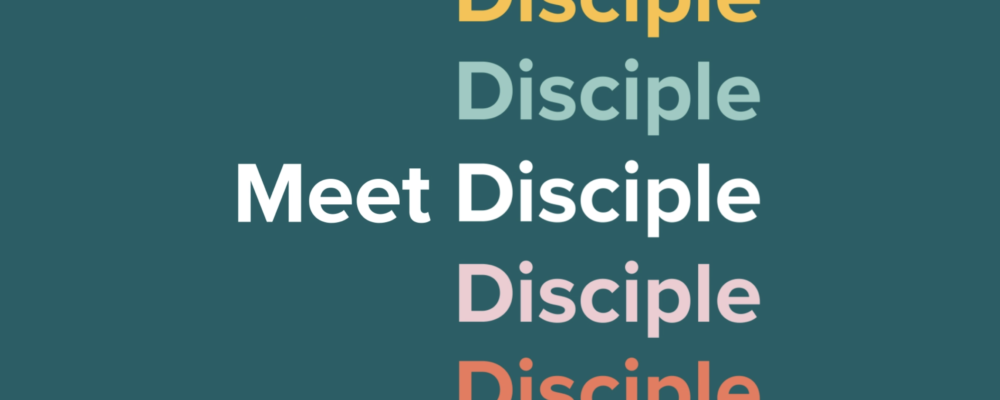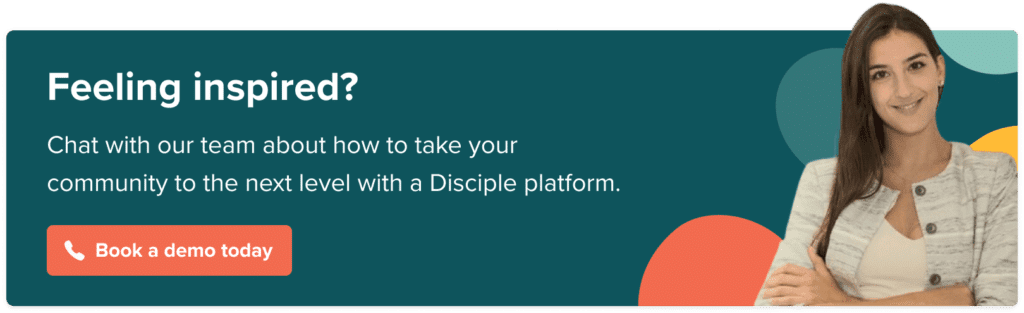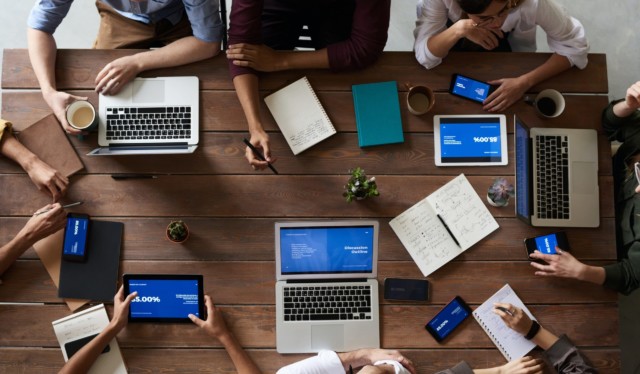Filter by Category
Filter by Category
Contents
So, you’ve decided to build a community app for your brand. It’s a great choice too, given that almost everyone now owns a smartphone, with social media accounting for a huge portion of the time spent on the small screen. Already, more than half of all small businesses owned by millennials alone have a mobile app to empower stronger engagement and social shopping experiences. It’s the first big step in making a modern brand that stays in the forefront of people’s minds. But, building a mobile app can also be costly and time-consuming, especially if you’re doing everything from scratch. Fortunately, with the right platform on your side, there’s nothing stopping you from building a community mobile app in as little as a month.
Here’s how to build a community app in just 30 days:
Laying the foundations of an online community: What do you need to get started?
While building a community app is often much cheaper and simpler than it used to be, usually the bigger part of the process involves planning. Before you can begin, you’ll need to decide whether you’re going to have an app designed from scratch or choose an existing platform that you can customise to suit your needs. Unless you have a very unique set of requirements and a generous budget to boot, you’re almost certainly going to want to work with a platform that already has the foundations in place.
Even with the right software framework to build upon, you’ll need a vision before you can start taking any practical steps. This is basically the ‘why’ that will govern the entire project. What do you want your future community members to achieve? You’ll probably have multiple goals in mind, such as increasing revenue by monetising your community and having a space where members can leave feedback and share their ideas to drive customer success.
A great way to start is to take a cue from the world of agile software development – by creating a user story. This is a short, typically one-sentence, description of a target audience persona followed by what you want them to achieve when using your app. Here’s an example for a hypothetical brand that sells online courses:
As a learner, I want a place to access online courses and interact with other students so that I can learn remotely.
This single sentence will be the guiding principle behind every step you take to build your community app from the user interface to the features you select. That’s really all you need to get started – a concrete goal that everyone can relate to.
Week 1: Design your app
Now it’s time to create a visual overview of what you want to achieve. You probably already have a good idea of what you want your app to look like, but it’s important that this aligns with both your branding and your goals. The first step is to gather your design assets. These include the following:
- An app icon – first impressions count, so be sure to choose a high-resolution icon that looks great on any device. In most cases, you’ll want to use your brand logo. Choose a resolution of 2048×2048 in the PNG format, since you can always scale it down.
- A launch screen – every community app needs a launch screen, which can also serve as a background for your signup page and welcome screen. Choose a high-resolution portrait image that represents your vision and aligns with your branding.
- A menu background – this might be the same as the image you use for your welcome screen or otherwise just a pattern or solid colour. Always think about how your menu items will appear over the background.
- A header image – typically your logo, the header image is analogous to the one you’d choose for your brand page on Facebook or Twitter. Since it’s always above the fold, the header image helps keep your brand visible.
Once you’ve gathered your creative assets, you’ll need to choose your menu items. Naturally, these should align with the user stories you’ve created, the idea being to make it as easy as possible for members to achieve the actions desired. Depending on your vision, you may need separate menus for community bulletin boards, personal newsfeeds, account settings, friends and messaging, events, and media.
Week 2: Tune your app
You can’t expect to get your community app looking perfect the first time around. It will take some testing and tuning before you can call it finished. If you’re using Disciple to build a community app, the team will first build a demo, which you can then review and make any changes before submitting it to the app stores. During your initial review, you may find a few superfluous menu items or run into usability issues. Normally, a few minor tweaks are all it takes to get your app ready for final review. However, if you want to build a community app from the ground up, the underlying code will also need extensive testing and review, which is why this approach takes so much longer.
The best way to test your app is to use it from the perspective of a future member. Determine how quick and easy it is for them to achieve the desired action. If there’s anything that’s getting in the way of the experience, then you’ll need to make some changes. For example, perhaps the menu text is difficult to see due to an unsuitable background image, or there’s a duplicate function in the menu. Try getting feedback from multiple sources to ensure you’re on the right track. Another powerful method to use is A/B testing, where you test two different designs and go with the most successful one before repeating the process until you’ve got something that’s as perfect as can be.
Week 3: Prepare for submission
To get your app in front of the masses, you’re going to need to submit it to the app stores. It is technically possible to avoid these, but doing so is highly undesirable in most cases, since it will likely never get noticed. Also, apps listed in the Google Play Store or Apple App Store are far more trusted, since they go through rigorous data security and privacy testing before being made available. As such, you’ll need to open developer accounts before you can launch and manage your app. Apple has stricter rules for opening a developer account than Google, which include requirements for having a registered business and a website. The enrolment process typically takes three to four working days for each. Finally, if you’re using a third-party platform, such as Disciple, to build your community app, you’ll need to link your accounts.
Before submitting your app, you’ll also need to address any data privacy regulations pertaining to your industry and/or location. Since you’re responsible for the data generated by your own community, you’ll need to adhere to certain regulations, such as GDPR in the EU. Businesses in the UK, for example, will need to be registered as data controllers with the ICO (Information Commissioner’s Office). For this, you’ll need a trading registration, either in the capacity of a company or a sole trader.
Week 4: Launch your app!
Once you’ve tweaked your app to perfection, registered developer accounts on Google Play and the Apple App Store, and addressed any relevant compliance regulations, you’ll be ready to submit your app. Apple has a review process, which can take up to 48 hours, but new apps typically appear in the Google Play store within a few hours of submission. In both cases, you’ll want to provide a brief description for the app store page that clearly and concisely conveys your value proposition, along with a few screenshots and keywords to boost search visibility. As an optional extra, you can also provide a video preview to demonstrate the features and functionality of your new community app.
Now that you’re ready to launch, it’s time to get some content uploaded and tell everyone about your brand-new online community!
Disciple social spaces help brands enjoy all the benefits of having a community with an independent, valuable, and trusted platform in a safe space they own and control.
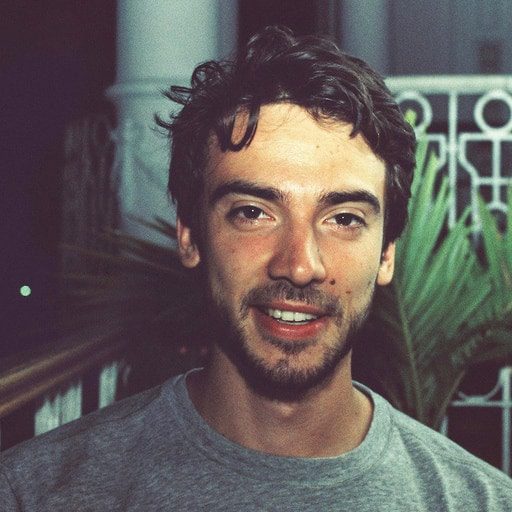
Mike Harrower in
29 July, 2021
5 min read
Share:

See how Disciple can fit your business needs
See how a Disciple community
can fit your business needs
See how a Disciple community can fit your business needs
Related Articles
18 min read
How To Build Your Online Community From Scratch
Wondering how to create a community? How to turn your social media presence into a thriving online community? …
8 min read
How the Best Businesses Build Brand Communities (+Examples)
No matter the name of your brand, the industry you operate in, the products you make or the …
9 min read